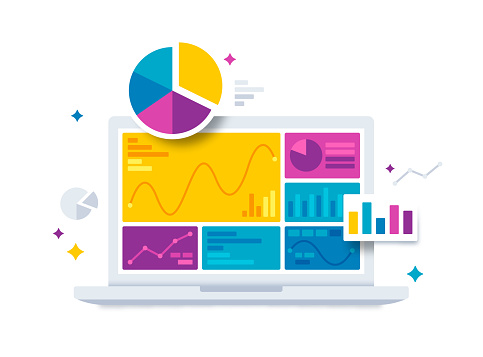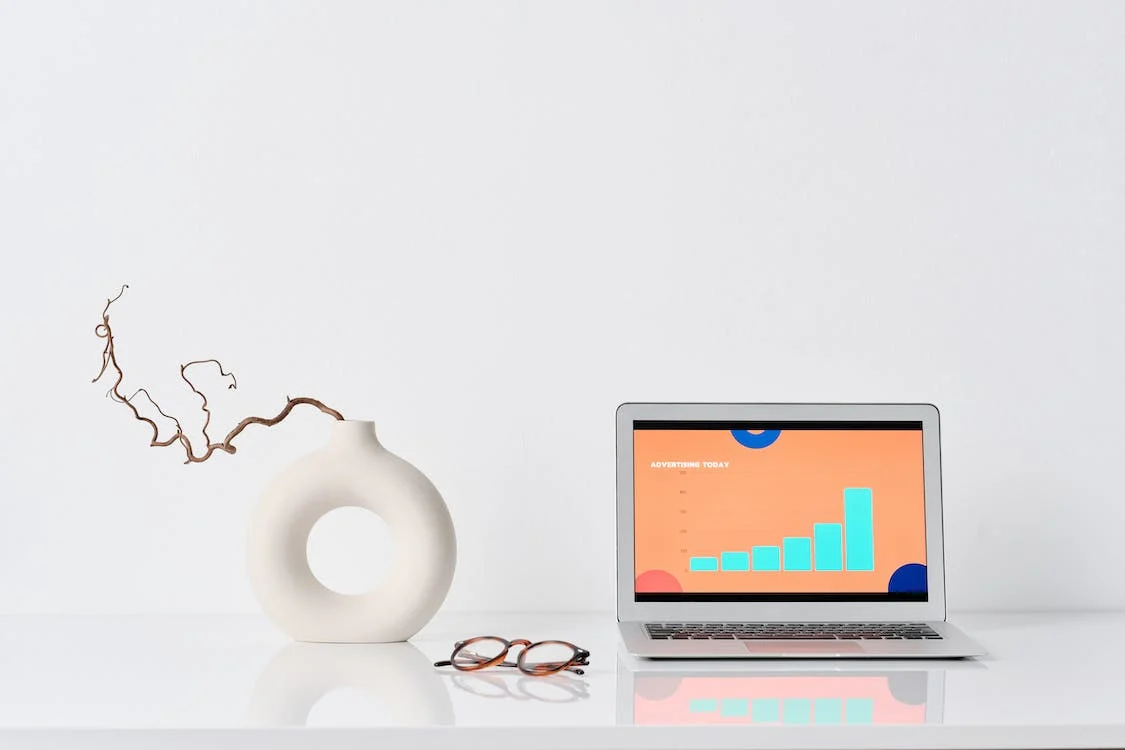In the world of web development, creating and maintaining a WordPress website is a common task. Whether you’re a seasoned developer or just starting your journey, a reliable local development environment is crucial for building, testing, and experimenting with your WordPress projects. WordPress Local by WPEngine is a remarkable tool that streamlines the process of setting up and managing a local WordPress environment. In this blog post, we’ll dive into the advantages of using WordPress Local by WPEngine and explore how it can supercharge your web development workflow. Unleash the Power of Local Development with WordPress Local
What is WordPress Local by WPEngine?
WordPress Local by WPEngine is a free and user-friendly local development tool designed to simplify the creation and management of WordPress websites on your local machine. Developed by the experts at WPEngine, a leading managed WordPress hosting provider, this tool offers a range of powerful features tailored to the needs of WordPress developers and designers.
1. Seamless WordPress Setup
Setting up a local development environment for WordPress can be a complex task, especially for beginners. WordPress Local by WPEngine takes the hassle out of this process by providing a streamlined and intuitive setup experience. With just a few clicks, you can create a fully functional WordPress site on your local machine, complete with the necessary server components like PHP, MySQL, and Apache or Nginx. This eliminates the need for manual configuration and reduces the chances of errors, allowing you to get to work faster.
2. Integrated Development Tools
WordPress Local by WPEngine comes equipped with a suite of integrated development tools that can turbocharge your productivity. It includes a powerful code editor with syntax highlighting and auto-completion, making it easier to write and edit your WordPress code. Additionally, you can manage your site’s database effortlessly, import and export data, and run SQL queries right from the dashboard.
3. Enhanced Performance
When working on WordPress projects, you need a local environment that mimics the performance of a live server. WordPress Local by WPEngine achieves this by utilizing a lightweight and efficient server stack. This ensures that your local WordPress sites run smoothly and load quickly, allowing you to develop and test with confidence.
4. Easy Site Cloning and Staging
Developers often need to create multiple copies of a WordPress site for testing, staging, or client demonstrations. With WordPress Local by WPEngine, you can clone your existing sites effortlessly. This feature is especially valuable when you want to create a staging environment to test new features, plugins, or themes before deploying them to a live site.
5. Collaboration Made Simple
Collaboration is a key aspect of web development. This tool simplifies collaboration by allowing you to easily share your local WordPress environment with team members or clients. You can export your site, including all its data and settings, and share it with others. This ensures that everyone involved in the project is working on the same version, leading to smoother and more efficient collaboration.
6. Smooth Integration with WPEngine Hosting
If you choose to host your WordPress site with WPEngine, WordPress Local offers seamless integration with their hosting services. This means you can effortlessly transition your locally developed site to a live server, eliminating the need for complex migration procedures.
Unleash the Power of Local Development with WordPress Local! WordPress Local by WPEngine is a game-changer for WordPress developers and designers. Its user-friendly setup process, integrated development tools, enhanced performance, and easy site management features make it a must-have tool for anyone working with WordPress. Whether you’re a solo developer, part of a team, or managing client projects, this tool can significantly enhance your workflow, saving you time and effort. Give it a try and experience firsthand the advantages it brings to your WordPress development journey. Supercharge your WordPress projects with WordPress Local by WPEngine and take your web development skills to the next level.