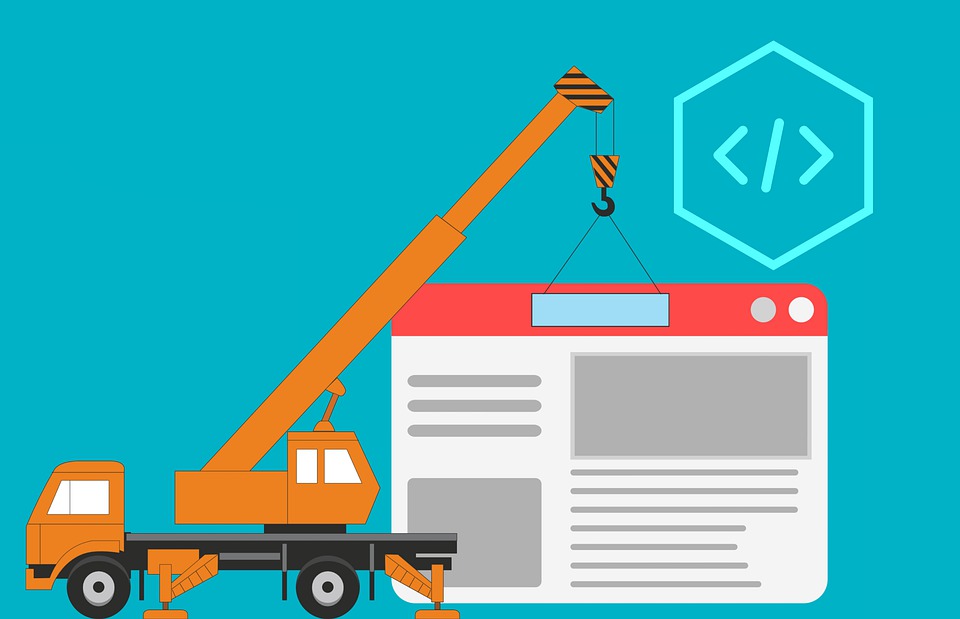In the ever-evolving digital landscape, a well-crafted website serves as the cornerstone of a brand’s online presence. From showcasing products and services to engaging with customers, a website is a powerful tool for businesses of all sizes. However, building a website is not merely about design and functionality; it’s equally vital to consider how easily the client can manage the content once the site is live. This is where the importance of a Content Management System (CMS) truly shines. Simplifying Content Management with CMS.
Empowering Clients with Control
A CMS empowers clients by providing them with the autonomy to update, modify, and publish content without extensive technical knowledge. This level of control is invaluable, as it allows clients to keep their website content fresh, relevant, and aligned with their evolving business objectives. By eliminating the need for constant developer intervention, a CMS streamlines content management processes, saving both time and resources in the long run.
Streamlined Workflow
Traditional web development often involves a cumbersome process of editing HTML or relying on web developers for even the smallest content updates. This not only slows down the content creation process but also hampers the client’s ability to respond promptly to market changes or update information in real-time. A CMS simplifies this workflow by providing an intuitive interface where clients can easily add new pages, upload images, publish blog posts, and manage site navigation with minimal effort.
Enhanced Collaboration
Collaboration between clients and developers is essential for the success of any web project. However, without a user-friendly CMS in place, collaboration can become fragmented, leading to miscommunication and delays. With a CMS, clients and developers can work together seamlessly, with built-in tools for version control, content scheduling, and user permissions. This fosters a collaborative environment where all stakeholders can contribute effectively towards the website’s success.
Scalability and Flexibility
As businesses grow and evolve, so do their content management needs. A CMS offers the scalability and flexibility required to adapt to changing requirements without overhauling the entire website. Whether it’s adding new functionalities, integrating third-party services, or expanding to multiple languages, a robust CMS can accommodate these changes with ease. This scalability ensures that the website remains future-proof, capable of evolving alongside the client’s business goals.
SEO and Accessibility
In today’s digital landscape, search engine visibility and accessibility are paramount. A CMS plays a crucial role in optimizing content for search engines and ensuring compliance with accessibility standards. From customizable meta tags and structured data markup to responsive design and semantic HTML, a CMS provides the tools necessary to enhance SEO performance and make the website accessible to all users, regardless of their abilities or devices.
Conclusion
Simplifying Content Management with CMS. In conclusion, the importance of thinking about making things easier for the client to manage content when developing a new site into a CMS cannot be overstated. By empowering clients with control, streamlining workflow, enhancing collaboration, ensuring scalability and flexibility, and optimizing for SEO and accessibility, a CMS lays the foundation for a successful and sustainable web presence. It is not just a tool for managing content; it is a catalyst for growth, innovation, and client satisfaction in the ever-evolving digital landscape.