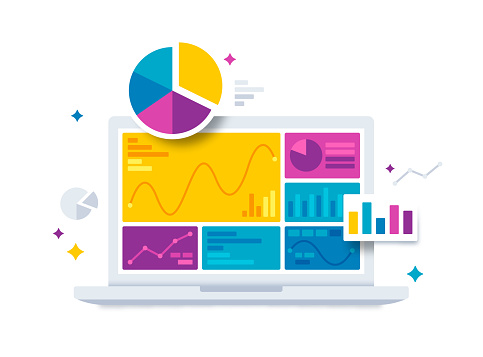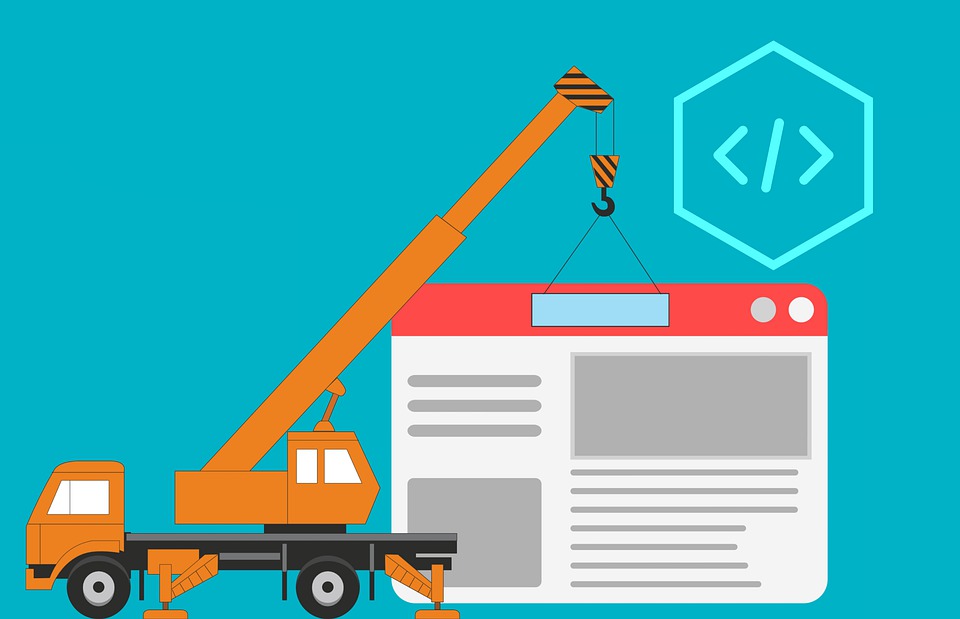In the digital realm, where attention spans are short and website loading times are crucial, optimizing images is imperative for maintaining a smooth user experience. Fortunately, WordPress users have access to a plethora of plugins designed to streamline this process. In this blog post, we’ll explore seven top-notch image optimization plugins for WordPress websites, each offering unique features to enhance your site’s performance.
1. Smush: Smush stands tall as one of the most popular image optimization plugins for WordPress. With its automatic compression and bulk optimization capabilities, Smush seamlessly reduces image file sizes without compromising quality. Additionally, it offers image resizing options, ensuring your visuals are optimized for various screen sizes and devices.
2. ShortPixel: ShortPixel is another powerhouse in the realm of image optimization plugins. By compressing images upon upload, ShortPixel helps WordPress users improve website loading times significantly. Moreover, its support for different image formats and customizable compression options allows for fine-tuning according to specific needs.
3. Imagify: Renowned for its user-friendly interface and effective optimization techniques, Imagify simplifies the process of image optimization for WordPress websites. With three compression levels to choose from, users can strike the perfect balance between image quality and file size reduction. Imagify’s seamless integration with WordPress makes it a go-to solution for both beginners and seasoned developers alike.
4. Optimole: Optimole takes image optimization to the next level by not only compressing images but also serving them through a global Content Delivery Network (CDN). By leveraging a CDN, Optimole ensures that images load swiftly for users across the globe, irrespective of their geographical location. This comprehensive approach to optimization makes Optimole a standout choice for performance-conscious website owners.
5. WP Smushit: WP Smushit harnesses the power of the Smush.it API to optimize images seamlessly within WordPress. By eliminating unnecessary bytes from image files, WP Smushit helps reduce page load times and improve overall website performance. Its straightforward setup and reliable performance make it a trusted ally for WordPress users seeking to enhance their site’s speed and efficiency.
6. EWWW Image Optimizer: EWWW Image Optimizer offers automatic image optimization as images are uploaded to WordPress. With support for both lossy and lossless compression options, EWWW Image Optimizer provides users with flexibility in choosing the compression level that best suits their requirements. Its robust optimization algorithms ensure that images are streamlined for optimal performance without sacrificing visual quality.
7. WP-Optimize: While primarily recognized for its database optimization capabilities, WP-Optimize also includes image optimization features to improve website performance. By streamlining the optimization process and minimizing unnecessary data, WP-Optimize contributes to faster page load times and a smoother user experience.
The top image optimization plugins for WordPress websites. In the competitive landscape of online presence, optimizing images is not merely a choice but a necessity for WordPress websites. The seven image optimization plugins discussed in this blog post offer invaluable tools and features to streamline this process, enabling website owners to enhance performance, improve user experience, and stay ahead in the digital race. Whether you’re a novice blogger or a seasoned web developer, integrating these plugins into your WordPress arsenal can pave the way for a faster, more efficient website.